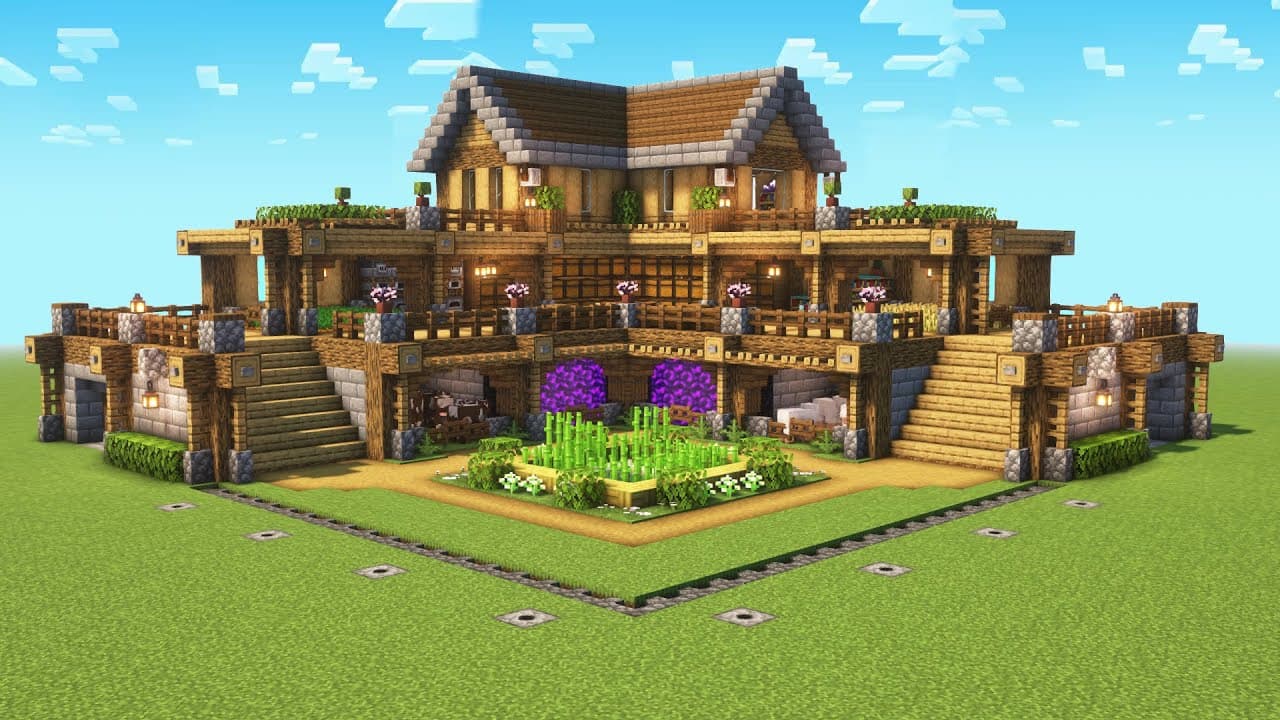
Minecraft project week 3 material
Welcome to Week 3 of our Text-to-Minecraft project! This week, we’ll focus on creating a bot in Minecraft using Mineflayer and connecting it to an AI, so you can chat with it via ChatGPT.
1. Set up Mineflayer to create a Minecraft bot.
2. Secure your OpenAI API key.
3. Connect the language model (ChatGPT) to your bot.
Let’s break down each task into clear steps and provide some coding guidance:
Announcement: On Monday, 9/30, there will be a workshop on RAG. In the following weeks, you will be using RAG in your Minecraft project. This is a great opportunity to get a head start on that part of the project. Go to our Instagram for more information!
First, we’ll create a basic bot using the Mineflayer library.
Steps:
1. Install Mineflayer:
npm install mineflayer
2. Create a file called bot.py and create a BuilderBot class:
For now the class should:
Connect to your Minecraft world
Spawn a bot next to you
Be able to come when the player types 'come' into the Minecraft chat
You can do this by making the bot chat the 'tp' command in Minecraft
We have given an outline of the class. Use that and the documentation to finish the class!
Outline:
from javascript import require, On
mineflayer = require('mineflayer')
class BuilderBot:
def init(self):
"""
Initializes a bot in minecraft
"""
self.setup_listeners()
def setup_listeners(self):
@On(self.bot, 'spawn')
def handle_spawn(*args):
"""
Spawns the bot
"""
@On(self.bot, 'chat')
def on_chat(this, sender, message, args):
"""
Handles chats :param sender: The sender of the message :param message: The message that got sent
"""
@On(self.bot, 'end')
def on_end(args):
"""
Ends the bot
"""
When you want to test, create a file called main.py and initialize a bot. Then open your Minecraft world to LAN and run main.py.
To connect your bot to ChatGPT, you’ll need an API key from OpenAI.
1. Get the API Key:
- Go to the OpenAI API Key page and generate a new secret key.
- Store this key somewhere safe.
2. Add billing to your OpenAI account:
- You'll need to ensure there are credits in your account. $10 should be enough.
We’ll keep your API key secure by using a .env file.
1. Create a .env file in your project root directory.
- Inside .env, add your OpenAI API key: OPENAI_API_KEY=your_openai_api_key_here
2. Install dotenv in Python to load the environment variables:
pip install python-dotenv
3. When you want to load the environment variables, do this:
from dotenv import load_dotenv
import os
load_dotenv()
api_key = os.getenv("OPENAI_API_KEY")
Why the .env file? API keys are sensitive. Using a .env file prevents accidental sharing of your API key when pushing code to GitHub or sharing your project.
Let’s integrate ChatGPT with Mineflayer so the bot can respond to in-game chat messages.
1. Use OpenAI’s API to generate responses from ChatGPT.
- Install the OpenAI Python package:
pip install openai
2. Update bot.py:
1. Load the api key from the .env file in the init function
2. When talking to the bot, if the message is not 'come', the LLM will respond
- Search up how to use the OpenAI API to get a response from the message. This is good practice at reading documentation, which you'll be doing a lot of in the future! This should only be a couple lines of code
- After you get the response, use the bot.chat command to output the response in Minecraft.
To verify your bot is working properly, make sure it:
1. Spawns in the game and teleports to you.
2. Responds to commands (e.g., type "come" and it teleports).
3. Replies to in-game chat using ChatGPT for any message that doesn’t contain the word "come."
If you complete the core functionality, try these extra tasks:
1. Custom Commands:
- Add more commands for the bot, such as building structures or exploring.
2. Enhanced ChatGPT Responses:
- Improve ChatGPT’s responses by tweaking the prompts or using a different model.
Next week, we’ll explore more advanced bot features and how to build structures autonomously based on player commands. Keep pushing forward, and good luck!